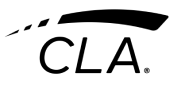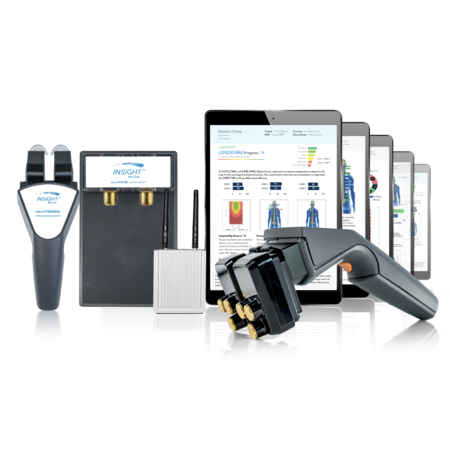INSiGHT technologies use CLA’s Synapse software to scan the spine and nervous system and generate reports. Synapse is a cloud-based application designed for optimal performance to be run on an iPad. To operate Synapse, INSiGHT technologies are paired to a micro-computer known as an INSiGHT Bridge, allowing uninterrupted scanning, with or without an internet connection. When scanning with the INSiGHT at screenings or offline, patient data is stored locally on the INSiGHT Bridge and is automatically synced to the cloud database when the internet connection is restored.
Synapse works Optimally on an iPad and is needed to initially onboard and pair your INSiGHT.
Preparing to use an iPad for Scanning:
- Go to the App Store from your iPad. Search for and download the “INSiGHT Synapse” app
Set up your iPad for Scanning success:
- Verify your iPad is running iOS version 11.0 or higher
- Verify you have an email account set-up on your iPad (if you plan to email scans to patients)
- Verify you have AirDrop turned on and available to everyone
- Turn on automatic app updates
- Turn your iPad off when not in use to preserve battery life or consider purchasing an iPad charging dock
STEP 1: Onboard your INSiGHT Bridge to an iPad
Be sure your INSiGHT Bridge is powered on and near your iPad. Open the INSiGHT Synapse App and login. Follow the on-screen tutorial and directions to onboard your Bridge. Onboarding should take only 3-5 minutes!

HELPFUL HINTS:
- Position Bridge at desk height with clear sight lines within 20-30 ft. of scanning
- DO NOT place bridge behind leaded walls
- To improve performance, the Bridge can be connected to your router by using supplied ethernet cable
Questions?
Consult the User Manual here
Can’t find what you need? Schedule a tech support appointment here
STEP 2: Pairing your INSiGHT Scanning Technologies
After onboarding your INSiGHT Bridge, you will be taken to a screen to set up your instruments.
- Choose the instrument to be paired (NOTE: Instruments are paired directly to INSiGHT Bridge via Bluetooth)
- Instrument must be powered on. Follow the directions
- To pair additional instruments choose “Add more instruments”
- Return to Home page
- Test each instrument for its connection to Synapse. Click Quick Scan and follow directions. Watch as the sensors become active.

HELPFUL HINTS:
- Unpair all INSiGHT technologies from laptops in vicinity, previously used for scanning with other versions of CLA Software
- If you have previously paired technology, you may be prompted to pair your instruments using the manual mode
- Make sure the Bridge is within 15 feet of the instruments
Questions?
Consult the User Manual here
Can’t find what you need? Schedule a tech support appointment here
Step 3: Get familiar with the Doctor Portal
A separate Doctor’s Portal gives each CLA client the ability to launch browser-based scanning, manage their office and subscription information and monitor scanning statistics. There are multiple settings that can be configured to customize your Synapse scanning experience.
Go to:
HELPFUL HINTS
- Make sure your practice information is up-to-date. Synapse members are featured in our global INSiGHT Directory (www.InsightChiros.com)
- Practice information is used on the header of all reports and scan views
- Click icon to launch Synapse from a browser
- Monitor your scanning stats
- Update your billing account
- Access training tools
- You cannot use Synapse via web browser at screenings
Questions?
Consult the User Manual here
Can’t find what you need? Schedule a tech support appointment here