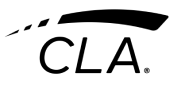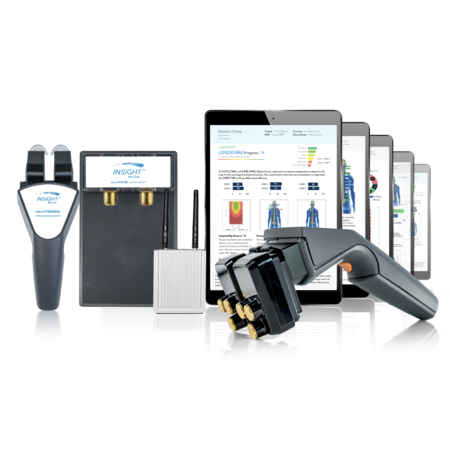The DNA of thousands of chiropractic offices are built into every feature and function within Synapse. It has been designed to streamline all aspects of performing a scan, interpreting the results and reporting in patient-friendly language so you can inform and inspire your patients and their families. Becoming a scanning pro begins by setting up test patients in Synapse so you can practice scanning with the different technologies and customizing your reports and scan views. To get you started, we suggest you dive in and create new patient test files for an adult, child and infant. We also recommend training with your staff. Synapse and the INSiGHT technologies were designed for ease of use by every member of your team. Here are some suggestions to get you started :
Step 1: Create Test Patients

Create three test patients (Adult, Child and Infant) following these steps:
- Name the patitent(s) TEST1 / TEST2 / TEST 3 patient.
- Add an email testpatient@gmail.com.
- Add a phone number (any phone number).
- Add any birthday > 18 years old / <13 years old / <1 year.
- When all check marks are completed, click done in the top right corner of the app.
Step 2: Scanning with your neuroTHERMAL
1. Preparing the patient and scanning room
- Make sure A/C or heat vents or sunlight aren’t directed on scanning area.
- Acclimate the patient’s full spine for 3 mins prior to scan.
- Use a backless gown and be sure to expose S1 area.
- Thermal scanning can be done seated or prone.
- Scans Begin at S1, click at L1, T1, C2, C1: L and R.
2. Begin scan
- Rolling or Segmental thermal scans are available.
- Roll slowly up the spine from S, always keeping the sensors at 90 degrees.
- When clicking at L1, T1 and C1, watch for the green stable lights and then pull trigger.
- C1 is scanned unilaterally on Left and Right sides without touching skin.
- Remember, thermal scans are done ahead of EMG scans.
- At end of scan, swipe left on the iPad to review scan views.
3. Quick Scan
- Quick scans are done without setting up or accessing a patient’s scan file.
- Used for post- adjustment checks or at screenings.
- Quick scans are NOT saved to a patient’s file.
Step 3: Scanning with your neuroPULSE
1. Preparing the patient and scanning room
- Patient is calm and at rest; not meditating or using paced breathing.
- Standard collection is 3 mins. With the examiner out of the room.
- Left hand is inserted until fingertip touched the sensor “nub”.
- In the pre scan, the patient is instructed to watch the pulse wave perform.
2. Begin scan
- Pre-scan, 3 biometric tests confirm validity of testing.
- Temperature, anxiety and heart rates are tested simultaneously.
- If a patient has a pacemaker, the tests are not valid.
- neuroPULSE testing is safe for infants children and pregnant women.
- examine counts down from 180 seconds to end, when lights flash.
- the PIN Code is 1,2,3,4 and is unchangeable.
- newborns , and infants can be scanned with an ear clip.
- a finger sleeve device is used with younger children.
- Infants can be scanned in 2 minutes instead of 3 minutes.
3. Quick Scan
- Access the neuroPULSE quick scan from Home screen.
- Automatically sets up a 1 minute scan.
- Scan is NOT saved.
Excellent for demonstrations at health fairs or in corporate settings
Step 4: Scanning with your neuroCORE
1. Preparing the patient and scanning room
- Patient should not have exercised within 45 mins of an EMG exam.
- Skin is wiped before the test with alcohol to remove oils.
- Patient is tested while seated on a backless stool with a firm seat.
- Feet are touching the floor and forearms are resting on the thighs, looking ahead.
- EMG is a segment by segment test and so spinal landmark knowledge is essential.
2. Begin scan
- Select the patient and the protocol.
- Watch the red and blue lines on either the instrument or the iPad.
- Red and Blue spectral graphs show how good the contact is.
- When the lines become parallel, pull the trigger and then move up to next segment.
- If muscles are very active, touch on the spectral graphs and increase the setting to widen the view.
- Redoing a segment is easy. Use the instrument’s touch screen.
- Unilateral testing can be done from C7 upward; C1 is always unilateral.
- Swipe left on the iPad at end of scan to view scans and neuroLINK.
3. Quick Scan
- From the Home screen you can choose an EMG quick scan.
- Use pre or post adjustment to gain a snapshot of muscle activity.
- Quick scans are NOT saved in the patients file.
Step 5: Customize your scanning experience
1. Create Scan View Generator (SVG) Templates
Individual SVG Templates
- Create an unlimited number of preset templates to make scanning your patients more efficient.
- Go to settings and click or tap Scan View Generator Templates.
- Enter a name for your template.
- If you set it as a favorite, it will appear at the top of your list when you go to a patient file and want to generate a scan view report.
- Set the number of columns and rows that will appear on the scan view report.
- Choose the scan view I want to use in each position on the report.
- After each position has a scan view chosen, select create.
- Your scan view generator templates will be available in patient files.
Comparative SVG Templates
You can also create scan view generator templates that compare scan views from one exam to another.
- Go to settings and click or tap Scan View Generator Templates.
- Enter a name for your template.
- Set the number of columns and rows that will appear on the scan view report.
- Choose the scan view you want to use in each position on the report.
- To compare this scan view to a scan view from a different exam, select comparative.
- Indicate the desired comparative view to appear below this position.
- Be sure you choose the scan view before choosing the comparative location.
- If you do not have a scan view to compare to, you can use the normative view.
Your scan view generator templates will be available in patient files.
2. Create multiple Scan Protocols
- Unlimited scan protocols are available for EMG and segmental thermal scans.
- Go to settings and choose scan protocols.
- Enter the name so that protocol will be available on each exam.
- Ex:
- 9 segment EMG
- Infant Segmental
- Ex:
- Check unilateral, bilateral or skip at every segment.
- When complete click the Create Button and the protocol will be saved.

3. Choose Scan Background
- Go to Settings and then Manage Practice.
- Click scan background image.
- And select blue or muscle background.